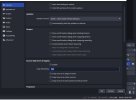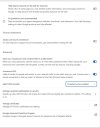OK. I've solved it too...
And here's how.
On the Privacy & Security section of the system settings, if you scroll down, you see a section called Security.
Because OBS needed extra permissions to what it already had, a button appeared called 'Details' in that Security section. By clicking on that 'Details' button you can see any apps that are blocked, which included OBS. Enabling OBS there then allowed the virtual camera to work as a webcam in Zoom. All up and running, and ready to broadcast!
I restarted OBS but am not sure if I needed to.
Hope this helps others who couldn't find the settings for the same issue which gave the message:
"The virtual camera is not installed.
Please allow OBS to install system software in System Settings → Privacy & Security → Security.
You may need to restart OBS if this message still appears afterward."